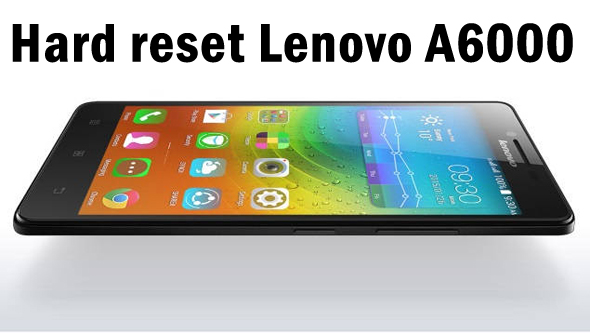How to hard reset Samsung galaxy S6
It is a common issue with Android devices that they start lagging after some time. Even if you are having an Android device with powerful hardware you might experience lags and issues while using it. Slow speeds can be because of some malicious apps which are degrading the performance of your device or recent software update. If you have recently updated your Samsung Galaxy S6 with the latest software update and if you are experiencing issues after it you should reset your device. Once you reset your device all the data present in your device will be deleted however you will get your device like the way you received it when you took it out of the box.

Now there are two types of reset options with Android users which are factory reset and Hard reset. Both the resets will bring your device to a state where your apps will be deleted. The difference between Hard reset and Factory Reset is explained below.
Also read: How to hard reset Samsung Galaxy Note 4
Factory Reset
If you are doing factory reset on your Samsung Galaxy S6 all the apps, settings will be deleted from your device. The contents which are present in the storage card of your device will remain safe with you. You can perform hard reset by going to the Settings menu of your Samsung Galaxy S6.
Hard Reset
If your Samsung Galaxy S6 is not responding, you are not able to do anything even after touching the screen you are only left with Hard reset option. In Hard reset all the data including the content present in your storage will be deleted. Hard Reset can’t be done while you are using your Samsung Galaxy S6 as you need to put your device in Recovery mode first to hard reset it.
Reset Samsung Galaxy S6
Before we tell you how you can hard reset your Samsung Galaxy S6, create backup of your device if you are able to because all the data will be deleted once you hard reset it. Follow the steps shared below to hard reset your Samsung Galaxy S6 smartphone.
- Switch off your Samsung Galaxy S6.
- Now you have to enter the recovery mode of your Samsung Galaxy s6. Press Volume Up + Power + Home button to enter Recovery mode on your Samsung Galaxy S6.
- Once you are in Recovery mode use the Volume buttons for navigating and Power button for making a selection.
- Go to Wipe Data/Factory Reset by using Volume buttons and once you are there use the Power button for making confirmation.
- Confirm it by going to Yes and again Press Power to make the confirmation.
- It will take some time to complete the hard reset on your Samsung Galaxy S6 and once it is done your device will be rebooted.
You will see startup screen waiting for you. Enter the details and restore the apps back on your Samsung Galaxy S6.