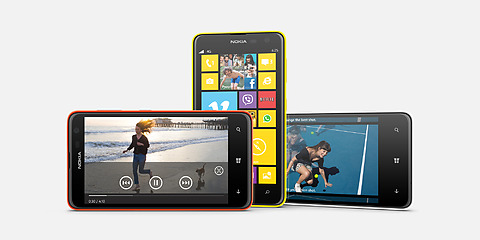How to Hard Reset Samsung Galaxy Note 4
Samsung is truly one of the biggest smartphone manufacturing companies, who has made the world gone mad with its uber technological gadgets. There are a lot of Samsung phones are out in the market, but the best ones are Galaxy S series for typical smartphones and Galaxy Note series for the phablet like phones.
The Samsung has just launched the Galaxy S5 and Galaxy Alpha recently and now it is back with the Galaxy Note 4. The Note 4 is truly an admirable piece of latest technology which you might want to hold and test. Though, you may come across some trouble while experimenting with your phone like a wrong app could freeze your phone or just a bug.
In these unwanted situations, you’re required to hard reset your phone and here below are two methods which could be used for the hard reset.
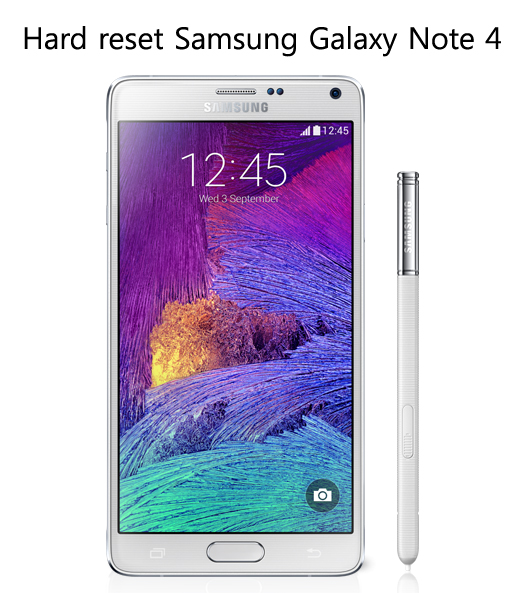
Hard reset Samsung Note 4
Physical Keys Hard Reset
When your phone is completely frozen, then this method could be useful and here below are steps you are required to follow.
- Turn off the Note 4.
- Press and hold the volume up, home and power button together for 10-15 seconds.
- Now release the buttons, once you enter in safe mode.
- Use volume keys to navigate and select the wipe data/factory reset option.
- Press power button to confirm and that’s all!
It will take a few minutes to complete the process and after that you can use your Galaxy Note 4 again.
Related: How to hard reset iPhone 6
Menu Hard Reset
While your phone is not frozen and you want to hard reset your phone from the Menu, then here are the steps you need to follow.
- Close every task and go to the home screen.
- Choose settings.
- Select Privacy.
- Tap on factory data reset.
- Click on reset phone.
- Choose erase everything and click yes to confirm.
Once confirmed, your phone will take a few minutes to get hard reset and after that you can use your phone again.
However, here below are two important things you must take care off while performing a hard reset on your Galaxy Note 4.
- Take a backup of all the data you want after the hard reset as nothing could be recovered once it’s done.
- Also, keep the battery level of your smartphones minimum at 50% to complete the process at one go.
I guess now you’ll ready to test your new Galaxy Note 4 and if still there is any issue left, do mention in comments and we would be solving that for you.